Let’s face it, we all don’t like paid applications. Don’t get it wrong! We may like their potential, advanced features, and a wide variety of options… Still, the fact that we have to fork out
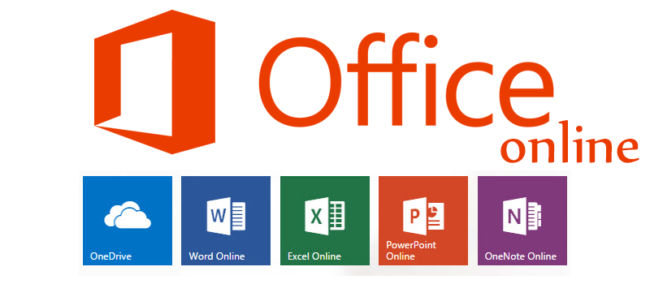
Let’s face it, we all don’t like paid applications. Don’t get it wrong! We may like their potential, advanced features, and a wide variety of options… Still, the fact that we have to fork out for some specific types of software is somewhat frustrating. Today, we’re going to talk about Microsoft Office, an indisputable leader in the market of office productivity tools. As with many types of popular and highly efficient software, one may have a hard time looking for a free version of Microsoft Office or emulating its functions with the help of some third-party program. Therefore, lots of users opt for what they consider the best free Office alternative. Some take advantage of G Suite, while others avail themselves of FreeOffice or Dropbox Paper. Still, few users know that there’s another alternative that is not inferior to paid version of their favourite Microsoft Office. Today we’re going to tell you how to use Microsoft Office Online to access Word, Excel, PowerPoint, Outlook.com, OneNote, and other apps without buying a subscription.
Benefits of Using Office Online
First and foremost, we should emphasize that Office Online is a free web app, which, is its biggest advantage and the reason why more and more Office fans give choose it. Secondly, Office Online was created and is currently supported by Microsoft, which means that it’s fully legit. Moreover, it boasts a number of useful features lots of users look for in office productivity tools and, at the same time, it’s easy to use. And one more thing! Apart from accessing the famous Office apps, such as Word or OneNote, you’ll be able to take advantage of not so popular, but no less effective tools, such as Sway, Flow, and Forms.
You can try out this useful tool right now. All you need to do is to sign in to your Microsoft account and go to Office apps page. You can check out all Microsoft’s generous offerings there. Knock yourself out! Choose any tool you think may best satisfy your needs.
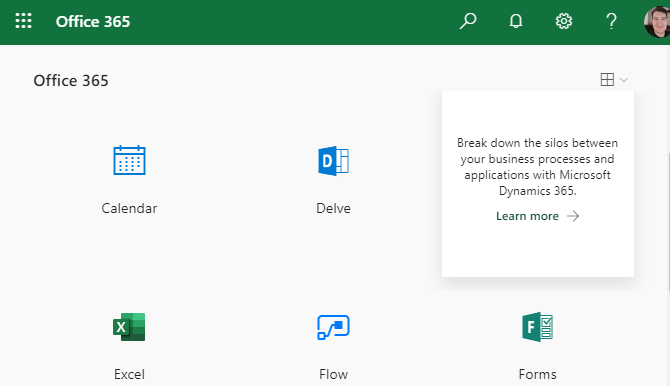
Benefits of Cloud Storage
Unlike offline office productivity tools, Office Online won’t provide access to required documents unless you connect to the Internet. But, on the bright side, with Office Online you’ll be able to create new files and edit existing documents from any device, which is very convenient.
Needless to say, having your documents save only on one PC or laptop may result in undesirable consequences. Just imagine the situation where you saved important files on your workplace computer and forgot to copy them to your flash drive. Should it be the case, you won’t be able to access the required file and edit it at home. Still, with Office Online, which saves your documents to the cloud, you’ll never find yourself in such a predicament. You can grab any device you have at hand and access the necessary document from the cloud. Of course, the latest desktop versions of Office also boast the option of saving to the cloud storage, it’s the default and easy to use in the Online version.
If you’re worried that you won’t be able to fit all your documents in your storage, worry no more. You’ll have 5GB of free storage space at your disposal, which, to our mind, is more than enough. And more good news to those users who are afraid of losing their progress! With Office Online, all the changes made to your documents, spreadsheets, and presentations will be saved immediately without the need of selecting the “Save” option.
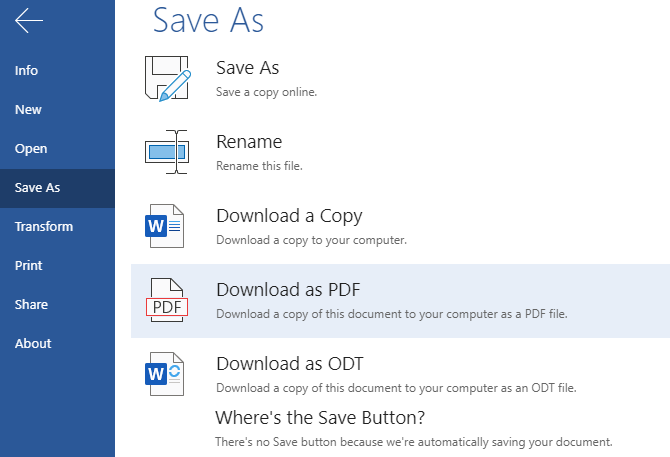
Thus, all your files will stay safe and intact in your cloud storage, even if your PC crashes unexpectedly, and you’ll be able to access them anytime from anywhere.
Among other advantages of Office Online are its ability to save files in the standard Office file format and the ability to arrange them in a single OneDrive directory. So, your documents won’t be scattered across different folders and won’t mix in with anything else on your computer. Moreover, each of Office Online’s apps will display the frequently used and recently edited documents, so you won’t need to scour different folders to open a required file.
